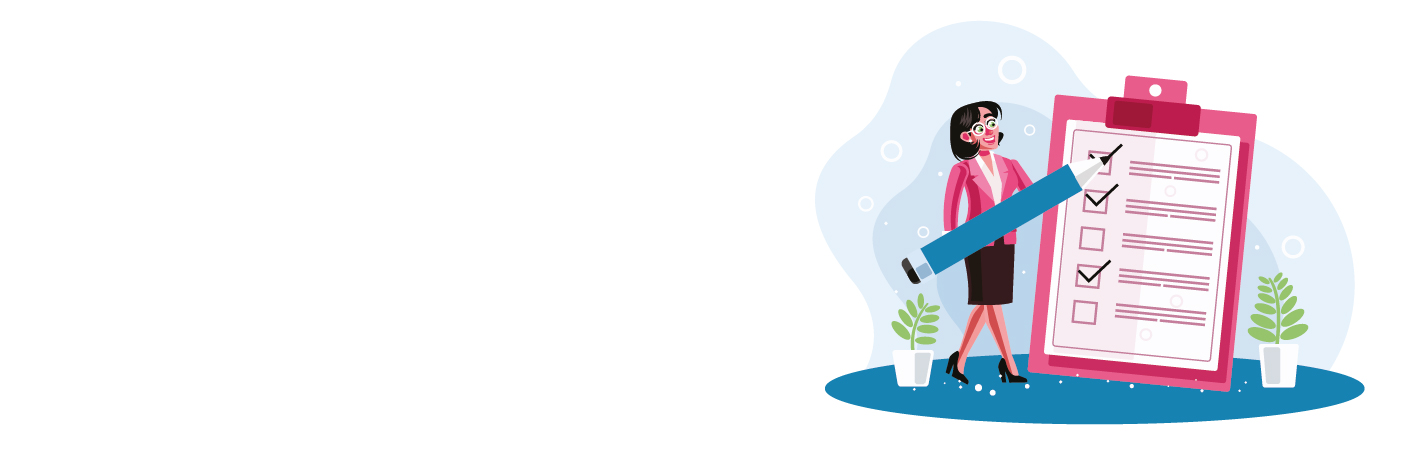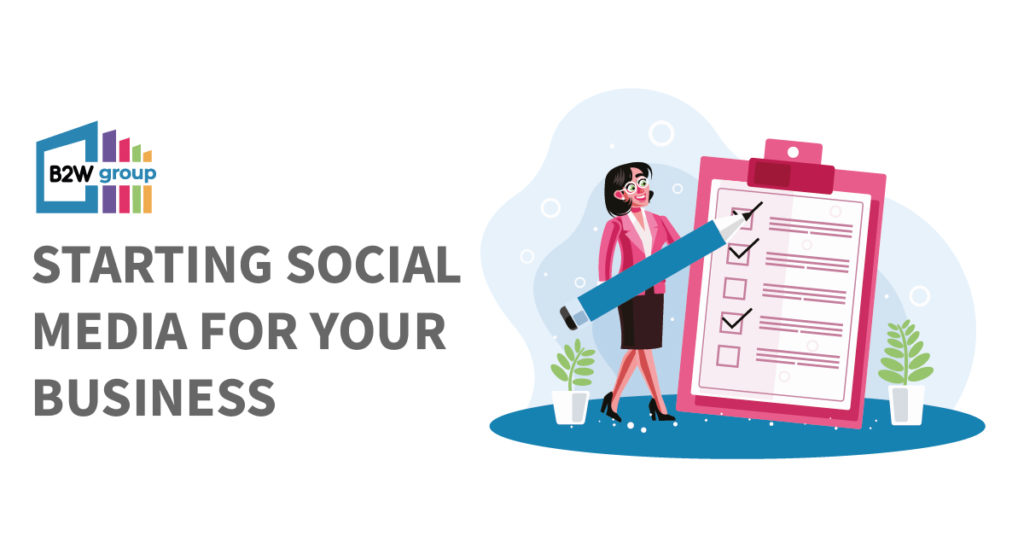
If you’ve opened a new business or you’re new to social media for business, you may be wondering where to start and what the essentials are for launching your company profiles.
We’ve put together a useful checklist so that you don’t miss anything! We’ll be discussing what steps you should take and how to complete them.
Quick Links
Preparation
- Decide on your custom URL. If you want it to be the same across all platforms, it’s a good idea to check it’s available for each of them before you submit it on one. This will help you later down the line when promoting your social accounts as they will all be the same url/@username.
2. Decide on your name. This will be the display name that everyone sees when you are posting and responding to comments and messages.
3. Come up with a catchy about/bio section.
Character limits:
Facebook: 255
Twitter: 160
Instagram: 50
LinkedIn: 2000 (description) 120 (tagline)
4. Have your profile icon ready. This will usually be your logo. The sizes vary across social media platforms so we recommend making it 500x500px so that it’s suitable for all platforms. Usually, they will display as circles so don’t bring your logo too close to the Edges.
5. Come up with a design for your profile header/banner. This differs greatly across the platforms, so see individual checklist for the sizing before you create them to check the design is suitable.
6. Create your first few posts. You’re about to launch your company profiles, have a few posts at the ready. This should be done before you start promoting your accounts to your audience. A good idea is to create a post saying “Welcome to our new page!” introducing yourself as a business.
7. Invite people to follow the page. It is a good idea to have content ready for promoting your page to existing audiences and employees. This should be ready for after you’ve posted your first social media post. You can email out to your employees or an existing mailing list. If you have a budget, you could even do a giveaway in return for following the page.
Ok – now that you have your ideas and content ready, it’s time to get started creating your social media accounts.
- Create the company account through your personal social media account. This is done by going to settings > manage pages > create a page
- Add a category that best describes your business
- Add your address – if you currently don’t have an office location, select the option to hide your address. This will only show the town/city and region that your business is in.
- Adding your phone number is optional, but a good idea as it’s a fast way for your customers to contact you
- Add your logo and cover photo. For Facebook, the cover photo size is 820 x 312px
- Go to your ‘about’ on your page and fill in all of the relevant information
Key content:
- Business details
- Phone number
- Email address
- Website
- About
7. Add other members to manage the page (if any) by going to your page and then settings > page roles > assign a new page role
- Create your Twitter account by going to https://twitter.com/i/flow/signup and entering your company name and phone or email and password
- Twitter will ask you to upload a profile picture, which you can do now or complete later on
- You will also have the option to fill in your bio, which you should have ready from the preparation stage
- Choose your interests, it would be a good idea to select similar interests to your industry, so your profile is customised and you see news relating to you
- You will also be given the option to follow some profiles. If you don’t want to follow any of them at this stage, just click next
- You will notice you will have a generated @username, you can change this by going to settings and privacy>account and changing the ‘Username’
- To edit features on your profile such as your profile picture, cover photo, bio, website click onto your profile and then ‘Edit profile’
- Add a cover photo, 500px x 500px is the size that Twitter recommends, but if you’d rather not have the image resized, the exact dimensions are 1263px x 421px
- Fill in any missing information;
- Name
- Bio
- Location
- Website
10. IMPORTANT – Remember to set up analytics so you can measure performance by going to ‘Analytics’ on your menu bar and setting it up through there
To create a LinkedIn Page:
- Click the Work icon in the top right corner of your LinkedIn homepage.
- Click Create a Company Page. You’ll also select this option to create a Page for a school.
- Select the page type you’d like to create from the following options:
- Small business
- Medium to large business
- Showcase page
- Educational institution (high school or university/college)
- Enter your Page identity, Company or Institution details, and Profile details information.
- Check the verification box to confirm you have the right to act on behalf of that company or school in the creation of the page.
- Click Create page.
NOTE: If you don’t have a confirmed email address associated with your LinkedIn account, you’ll be prompted to add and verify your email address.
To edit your page content:
- Click on the edit icon situated next to the follow/visit website buttons
- Fill out the information:
- Page info (recommended)
- Buttons (recommended)
- Overview (recommended)
- Locations (recommended)
- Hashtags (recommended)
- Featured groups (optional)
3. To edit your profile header, click on the edit icon in the top right-hand side of the header on your profile, recommended size is 1536×768 pixels
- Launch the app, and create an account by entering your email address or phone number and then a username
NOTE: If you prefer to create an account using the desktop version, you can visit https://www.instagram.com/
2.Enter an email, phone number, and address for your business. At least one of these will need to be completed
3.Go back to your profile page, and click “Edit your profile.” Here, you can add a photo, bio, and website link.
4.Add the following:
- Bio
- Website link
- Category
- Contact Options
Free Interactive Checklist
Download our Free Interactive PDF Checklist to ensure you complete the necessary steps for setting up social media for business
Digital Marketer Apprenticeship
We offer a Level 3 Digital Marketer Apprenticeship in the North West and South Yorkshire areas, with accessible training centres in Rotherham and the outskirts of Manchester City Centre.
During the programme, you will learn key marketing knowledge and implement it into your everyday role, including social media management, digital marketing campaigns across a number of channels and the basics of building and managing a company website.
Find out more about our funded apprenticeship programme here
About the author