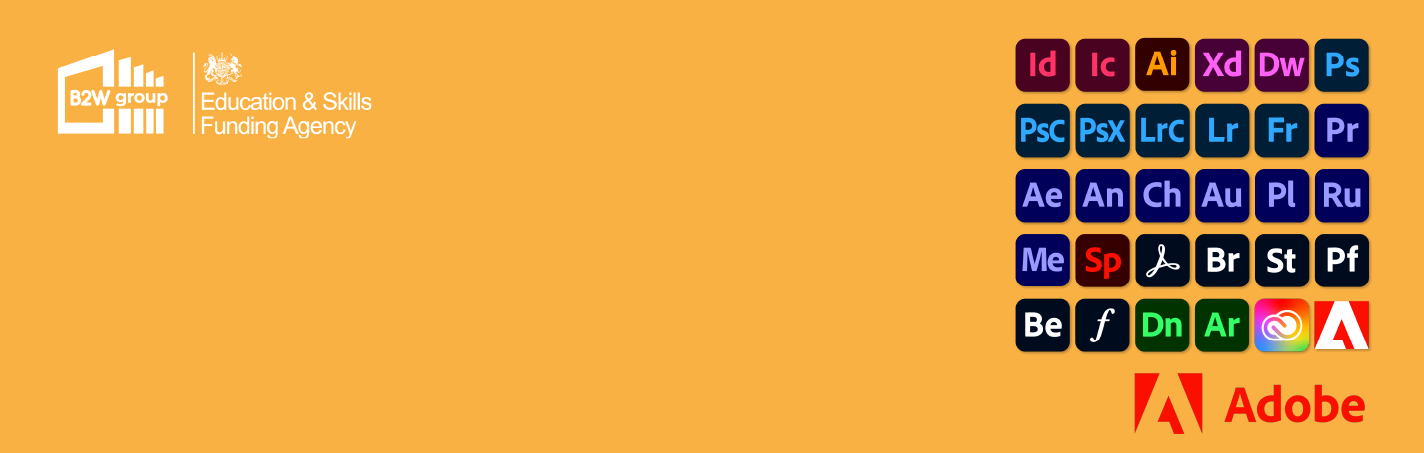As Digital Marketers we all know we must be quick and persistent with our work but while maintaining high quality. Most, but not all, marketers have access to Adobe software and use this daily whether you are designing, editing video, creating animation, or even recording music. Adobe shortcuts are already written into the software, but some do not have a clue what they are and how to use them. Shortcuts are a perfect time saver when editing a piece on Photoshop or Illustrator and can make a 20-minute project turn into a 10-minute project.
I have made a top ten list so that you can navigate through the Adobe tools quicker. They are as follows.
Transform – Ctrl + T
When working on any project, one of the main things you will be doing is resizing, editing and changing perspective on your layers. Ctrl + T will allow you to quickly have access to this without having to navigate through the software’s main navigational bar.
Zoom – Alt + Scroll (Mouse required)
For the marketers who use a mouse rather than a track pad, you can use the Alt key and your mouse wheel to zoom in and out. This is the quickest and easiest way to zoom into your project to get that path/object perfectly aligned with another layer.
For those who do use a track pad, the Alt key is still your shortcut key but instead of using your mouse you can just pinch two fingers together or separate them to zoom in and out. If you are wanting to bring your project back to 100% size, then you can use Ctrl + 1.
Pen Tool – P
The Pen tool is a highly used tool within the Adobe world as this will allow you to create the shapes and paths that you want. Making unusual shapes for a project is made easy using the Pen tool and the quickest way to navigate to it is using the P key.
Undo/Redo – Ctrl + Z/ Shift + Ctrl + Z
The most used tool for all designers/marketers would be the undo/redo tool. As this is such an important tool, it has to have a shortcut. Although it is the same for most software on windows, not just Adobe, some people still don’t know how to quickly undo a mistake or redo something that should be there. This shortcut is one of the biggest time savers on this list as it cuts out the Edit> Undo/Redo method.
Preferences – Ctrl + K
To gain quick access to your preferences so you can change anything on your project/window then Ctrl + K is the way to go. It has all of your settings in a new window and allows your to easily and quickly change settings to match your project.
Quick Selection – W
Quick Selection is a tool that allows you to easily pick out part of an image that you can either cut out or copy onto a new layer. This allows you to cut up certain parts of an image that you wish to use in a different way or use it as a new layer for overlapping.
Move Tool – V
Move tool is the most used tool in all of Adobe. It allows you to move any object about on your project. As you will be transitioning from tool to tool and back to the move object tool a lot, knowing that V takes you back to the move tool is useful to know. This is a huge time saver when going back and forth with different tools.
Image Levels – Ctrl + L
For those who use Photoshop the most, the next two are for you. This shortcut will open your Image Levels which allow you to edit the exposure.
Hue/Saturation – Ctrl + U
This is another shortcut that is used on Photoshop. This shortcut will quickly load your Hue/Saturation settings for your image.
Horizontal Type Tool – T
The final shortcut, to make designing life a little easier, is the Type shortcut (T). This will allow you to quickly select the Type tool and begin adding text to your design.
Learning and remembering these shortcuts/tools will in many ways improve your creatives when using Adobe. The tools themselves have so many unique ways to be used and using the shortcuts will save you time and energy when editing. I hope this has helped you and will save you time when editing using any Adobe Software.
Watch the video version here: https://youtu.be/x1MjIr4hp9c